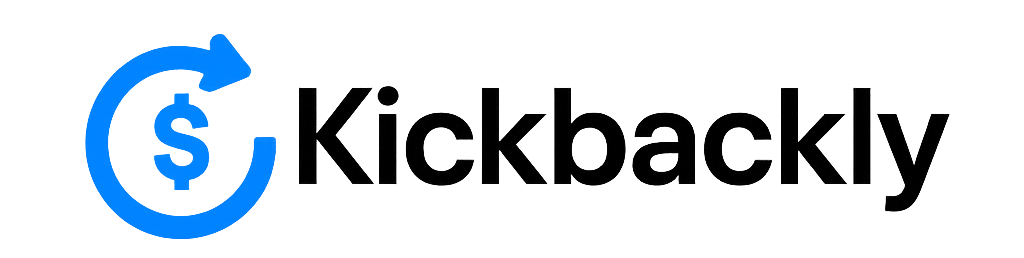Learn how to screen record on your iPhone with audio commentary. Our step-by-step guide covers iOS 17 & older models, how to stop recording, find your video, and fix common issues. Start recording in seconds!
Introduction:
Want to create a tutorial, save a memorable video call, or capture your gaming highlights? The iPhone’s built-in screen recording feature is the perfect tool. It’s incredibly easy to use, but many users don’t know it exists or how to enable audio.
This comprehensive guide will walk you through everything you need to know, from adding the button to recording your voiceover. Whether you have the latest iPhone 15 or an older model, you’ll be a screen recording pro in minutes.
Part 1: The Setup – Adding Screen Recording to Your Control Center
Before you can start, you need to add the screen record shortcut to your Control Center for quick access.
- Open the Settings app on your iPhone.
- Scroll down and tap Control Center.
- Under “More Controls,” find Screen Recording.
- Tap the green “+” button next to it. It will now appear in the “Included Controls” list.
You must complete this one-time setup to proceed.
Part 2: How to Start Recording (In 3 Simple Steps)
Once the button is in your Control Center, recording your screen is a breeze.
- Open Control Center:
- On iPhones with Face ID (iPhone X and newer): Swipe down from the top-right corner of the screen (from the “Dynamic Island” or notch area).
- On iPhones with a Home Button (iPhone 8 and older): Swipe up from the bottom edge of the screen.
- Start Recording:
- Tap the Screen Recording button (it looks like a solid circle ◉).
- A 3-second countdown will begin. Your entire screen will be recorded, and a red or blue indicator (on iOS 17+) will appear at the top of your screen (in the status bar or Dynamic Island) to show you are live.
- Stop Recording:
- To stop, simply tap the red/blue indicator at the top of your screen and confirm “Stop.”
- Alternatively, open Control Center again and tap the now-red Screen Recording button.
- The video will automatically save to your Photos app.
Part 3: Pro Tip – How to Record Your Voice (Narration)
By default, screen recording is silent. Here’s how to record your voiceover or external audio.
- Open Control Center.
- Firmly press and hold (or long-press) the Screen Recording button (◉).
- A menu will pop up. Tap the Microphone icon at the bottom.
- Make sure the microphone is set to On (the icon will turn red).
- Now, tap Start Recording. The countdown will begin, and your iPhone will capture both your screen and audio from your microphone.
Pro Tip: For the best audio quality, record in a quiet room or use headphones with a built-in mic.
Part 4: Finding and Managing Your Screen Recordings
All your screen recordings are saved in the Photos app.
- To Find Them: Open the Photos app, go to the Albums tab, and scroll down to Media Types. You’ll find a dedicated album called Screen Recordings.
- To Edit & Share: You can trim, crop, and edit your recordings just like any other video. Share them easily via Messages, AirDrop, or social media.
Frequently Asked Questions (FAQ)
Q1: Why can’t I find the screen record button in my Control Center?
A1: You need to add it first. Go to Settings > Control Center and manually add the “Screen Recording” module to your included controls. This is a one-time setup.
Q2: My screen recording has no sound. How do I fix it?
A2: This is the most common issue. The microphone is off by default. Before you start recording, long-press the screen record button in Control Center and ensure the Microphone is turned On.
Q3: Is there a time limit for screen recording?
A3: No, there is no built-in time limit. However, longer recordings will create very large video files, so ensure you have enough storage space on your iPhone.
Q4: Can I record videos from Netflix, YouTube, or other streaming apps?
A4: Due to copyright protection (DRM), most streaming apps will block screen recording. When you try, the recorded video will often appear as a black screen, though audio may sometimes still be captured. Please respect copyright laws.
Q5: How do I avoid recording my notifications or Control Center?
A5: The recording only captures your main screen content. As long as you don’t swipe down the Notification Center or open Control Center during the recording, they will not appear in your video.
Q6: Does the other person know if I’m screen recording a FaceTime or WhatsApp call?
A6: No, the iPhone’s native screen recording function does not send a notification to the other person on the call. However, be aware that recording conversations without consent may have legal and privacy implications depending on your location. Always use this feature responsibly.